We will learn to export real maps from Google Earth into our Blender scene

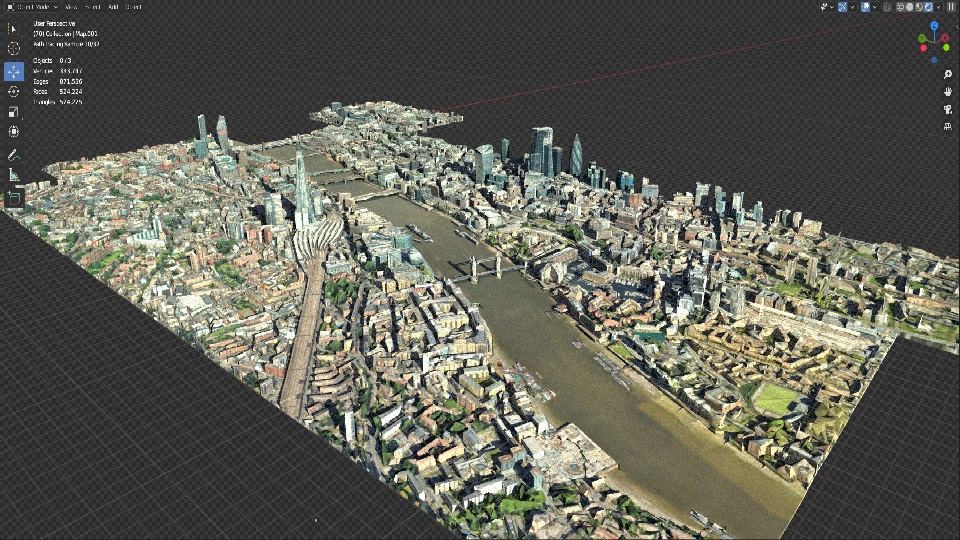
Step 1: Install RenderDoc
Use this link to Download it: https://renderdoc.org
Step 2: Google Chrome
This trick only works with Google chrome so make sure it’s installed then follow these steps:
- Create a copy
- Go to Properties and change the Target to the following command
C:\Windows\System32\cmd.exe /c “SET RENDERDOC_HOOK_EGL=0 && START “” ^”C:\Program Files (x86)\Google\Chrome\Application\chrome.exe^” –disable-gpu-sandbox –gpu-startup-dialog”
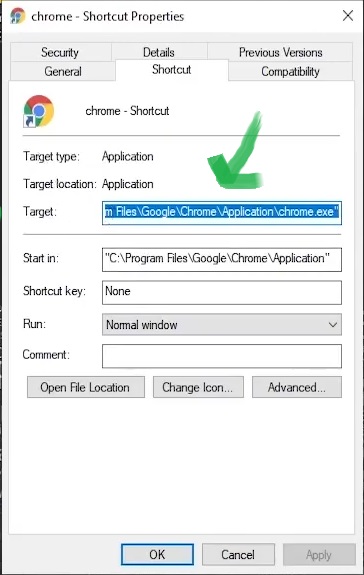
Then go ahead and run the new copy of Google Chrome. You will get a popup window with a code “Gpu starting with pid: 11440”
Remember this code, we will use it later
Step 3: Use RenderDoc
Now it’s time to play with RenderDoc, so run it, go to ‘File’ and choose ‘Inject into Process’
Then write the code we were given by Google Chrome here and double click on ‘chrome.exe’
Now the connection is established
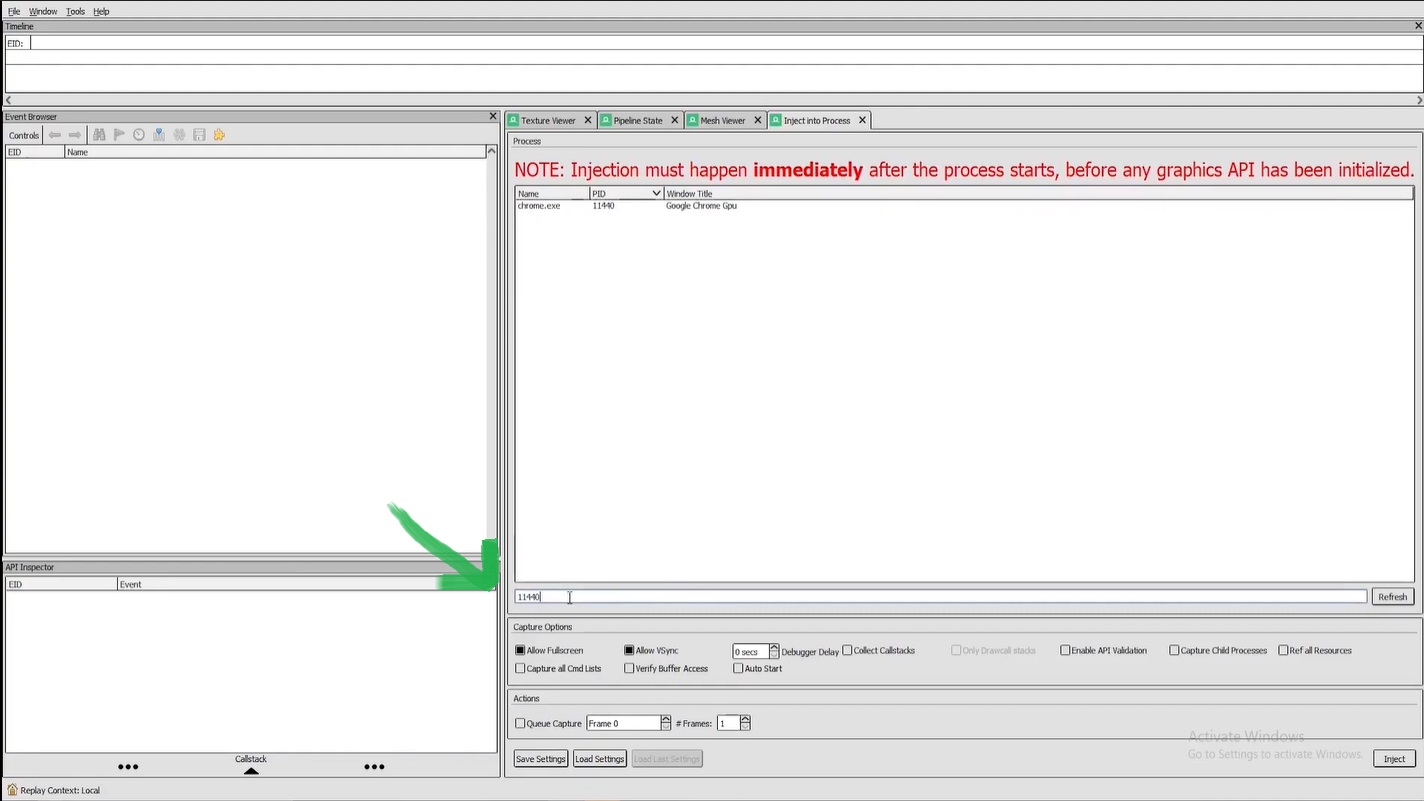
Alright, now let’s jump into Google Earth and pick the map portion you want to import
Make sure it supports 3D, most 1st world countries do

Then go back to RenderDoc and press ‘Capture Frame Immediately’ to capture the map
For me personally I prefer to use ‘Triger after Delay’ just to give me some time (5 seconds works best)
- Next wiggle a little bit your mouse ‘I know it seems weird but I found it in the documentation’
Once the countdown finishes, the map will be captured. And this is the result
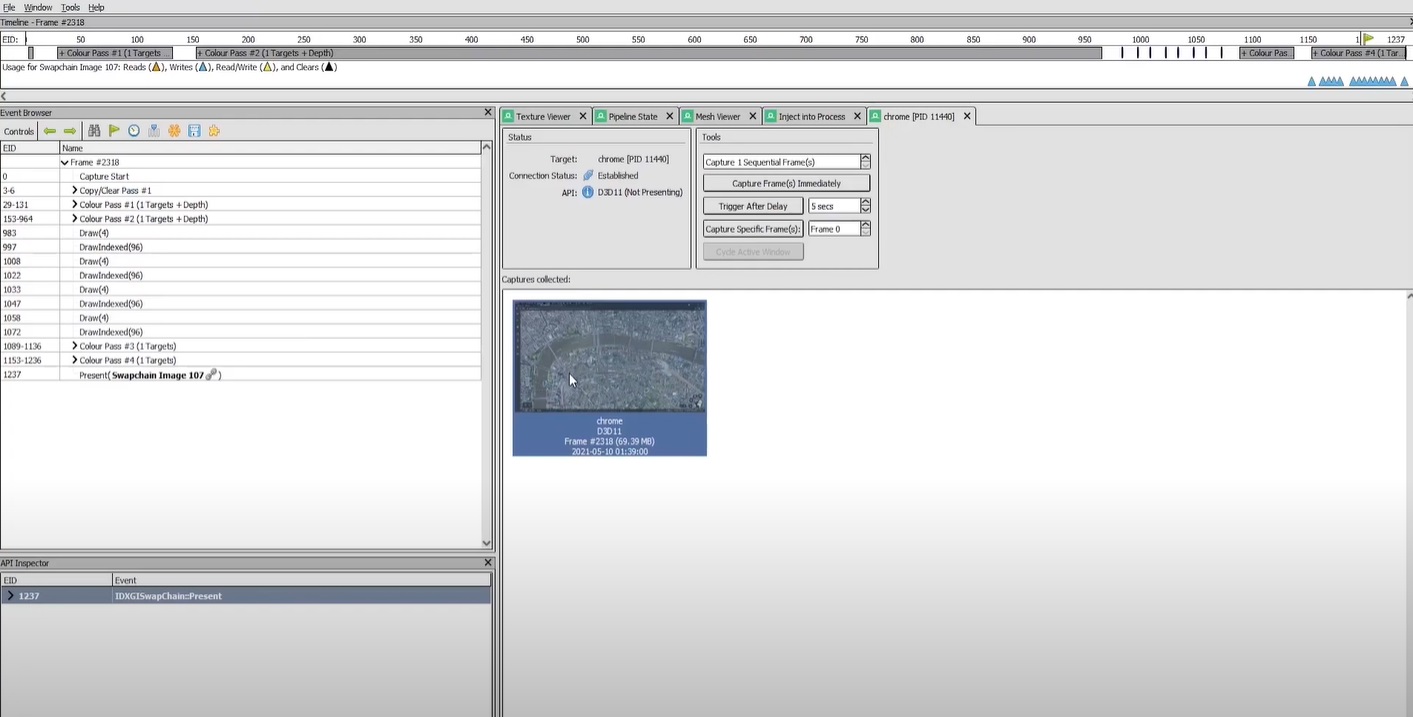
We’re almost done, Now we need to export our map. So go to “File” -> “Save Capture As”. The map will be saved as ‘.rdc’ format
Our last step is to import it into Blender, but first we have to download and install the add-on that will allow us to do it. It’s called ‘MapsModelsImporter’
Btw, I want to give a shoutout to ‘elimichel’ for making this awesome plugin
Download Blender Addon ‘MapsModelsImporter’: https://github.com/eliemichel/MapsModelsImporter
To install addons in Blender, go to Edit -> Preferences -> Add-ons -> Install (Make sure to keep the add-on as ‘ZIP’ file otherwise it won’t gonna work)
Now if you go to File -> Import. You will find a new format that we can import into Blender, it’s called ”Google Maps Capture (.rdc)”
Go ahead and import the map we made with RenderDoc
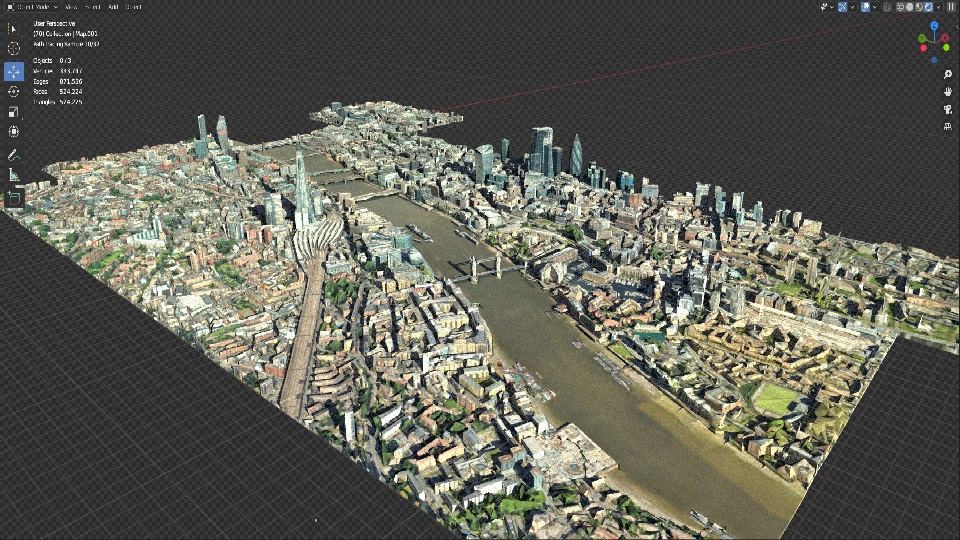
Congratulations, you built your own city